(Please Follow The Instructions Carefully)
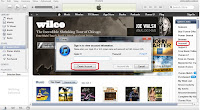
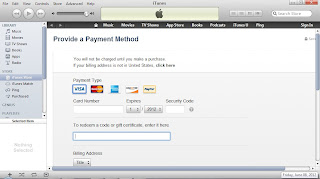
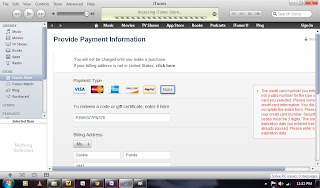
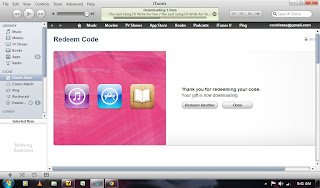
1. If you do not have iTunes in your computer, download it first here and install.
2. In iTunes, click on iTunes Store. Click on "Account" at the right sidebar under "Quick Links". A pop-up box will appear. Click on "Create Account".
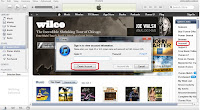
3. You will then be prompted to create an Apple ID. After agreeing to the Terms and Conditions and Apple Privacy Policy, you will be asked to provide Apple ID details. First, skip the credit card information, you DON'T need to give any. Under "To redeem a code or gift certificate, enter it here:" is a text field. Enter the redemption code given by your donor (either type manually or copy and paste it onto the text field).
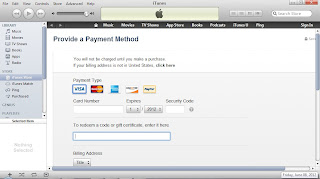
Now please READ THESE NEXT STEPS CAREFULLY, this is where most people make a mistake. Make sure the billing address you provide is in the U.S. - you are supposed to have a U.S. billing address. It's best to use a valid address. We suggest borrowing your friends' or relatives' addresses. (Don't worry, they will not be charged or sent any junk mail.) A phone number is also required. Make sure that the area code you provide matches the billing address you gave.
4. When you click "Create Apple ID", you may get a message stating that credit card information is needed, or that the credit card info you gave is not valid. Do not give any credit card information. Instead, enter the redemption code like you did before. Under Payment Method, you should now see an option for "None". Click on "None", make sure the redemption code is entered into the textfield under "To redeem a code or gift certificate, enter it here:".
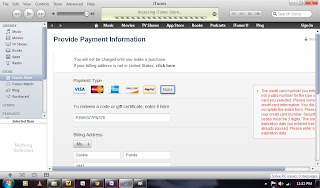
Click on "Create Apple ID".
~ Important: Read step #s 5 to 6 carefully before carrying them out. You will be able to take the required screenshot only at this time. There's no way to go back once the download has ended. Try to practice taking screenshots if you've never done so before. Here's how:
[For PCs]: Make sure the image you want to capture is displayed on the screen. Click on the "Prt Sc" button on your keyboard. Open an image editor in your computer (such as Paint, Photoshop, Paint.NET, or Microsoft Office Publisher, Powerpoint, or even Word) and paste. Save the file.
[For Macs]: Make sure the image you want to capture is displayed on the screen. Hold down the Shift and Command keys and type "3". The screenshot will be saved to the desktop as Picture 1 (if it's the first one you've taken). Make sure the image is there before closing the window. ~
5. You will be asked to provide an email address and password. Make sure your email does not contain a country suffix like ".ph". There were cases in the past where such email addresses were not allowed.
6. iTunes will start downloading the song. Make sure to take a screenshot which shows that "The Last Song I'll Write For You" is being downloaded. Your email address (i.e. Apple ID) should also be visible at the right side. It should look like the image below:
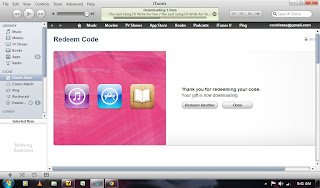
7. Done! The Last Song I'll Write For You should now be in your iTunes Library. Congratulations!
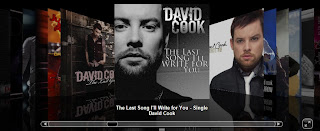
8. Email contestcookista@gmail.com . State the name of the entrant who requested an iTunes gift for you, and attach the screenshot.
