Gifting is just like making your regular iTunes purchase. In iTunes , search in Music Videos: David Cook - Come Back To Me, then click on the image. Click on the button Gift This Video button, like so:
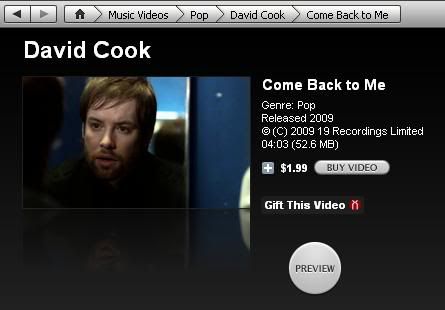
then provide the required information (basically, your recipient's email address). iTunes will then send an email to your Recipient, stating that s/he has been sent a gift. That's it!
*In case iTunes tells you that your recipient has already purchased the music video, click on Cancel to stop the purchase. If your intention is to give your recipient another copy, click on Continue.
For Recipients: How To Redeem Your iTunes Gift
(Please Follow The Instructions Carefully)
1. Open the email from the iTunes store. Click the REDEEM NOW button.
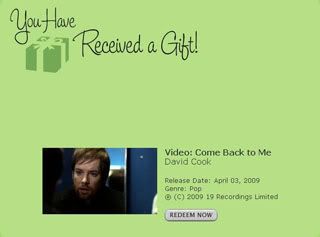
2. If you don't have an account yet, select CREATE NEW ACCOUNT.

3. Now please READ THIS STEP CAREFULLY, this is where most people make a mistake. Make sure the billing address indicated is in the U.S. - you are supposed to have a U.S. billing address. So DO NOT CLICK on "click here" or the arrow, as shown below.)

4. When you create your iTunes Store account make sure that you'll be using the same email address where your donor sent your iTunes gift.

5. Choose none for Payment Method. (See screenshot below under # 6.) Important: If you don't see the none option, go back to the previous page and make sure that you agreed to receiving iTunes updates through email. Also, check out FAQ item #1 (scroll down a bit). We've also been told that sometimes the none option may not appear in Firefox, but does so in Internet Explorer.
6. Supply a U.S. address. It's best to use a valid address. We suggest borrowing your friends' or relatives' addresses. If you don't have any friends or relatives to borrow from, or would like to opt for another method, please check back with us at the DCO gifting thread.
6. Supply a U.S. address. It's best to use a valid address. We suggest borrowing your friends' or relatives' addresses. If you don't have any friends or relatives to borrow from, or would like to opt for another method, please check back with us at the DCO gifting thread.

7. The Download will start shortly after you create your account.

8. Tadah!
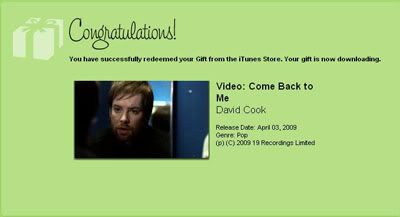
ydniW now sits in your computer's hard drive. Congratulations, enjoy, and picture you with the wind in your hair!
And oh, please do rate the video, it's our small way of helping to promote it.

Hi Imogen, sorry to bother you again (it's r0ckergirl14 from DCO), but I'm having a problem with downloading. Everything ends at step number 7 - the playlist doesn't download. Looks like I'm not the only one with that problem. I did a little google research and this is the exact same thing that's happened to me - http://www.iphonefootprint.com/2009/07/itunes-code-redeem-link-not-working-properly-apple-fix-that/ - so is anyone else in the JJF gifting having the same problem?
ReplyDelete